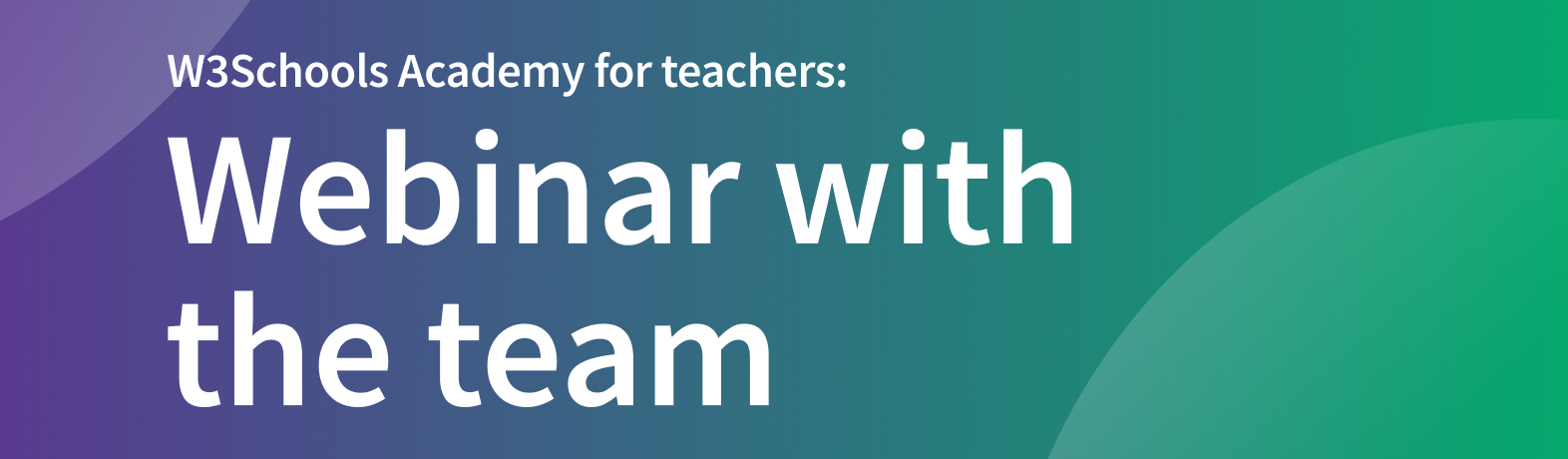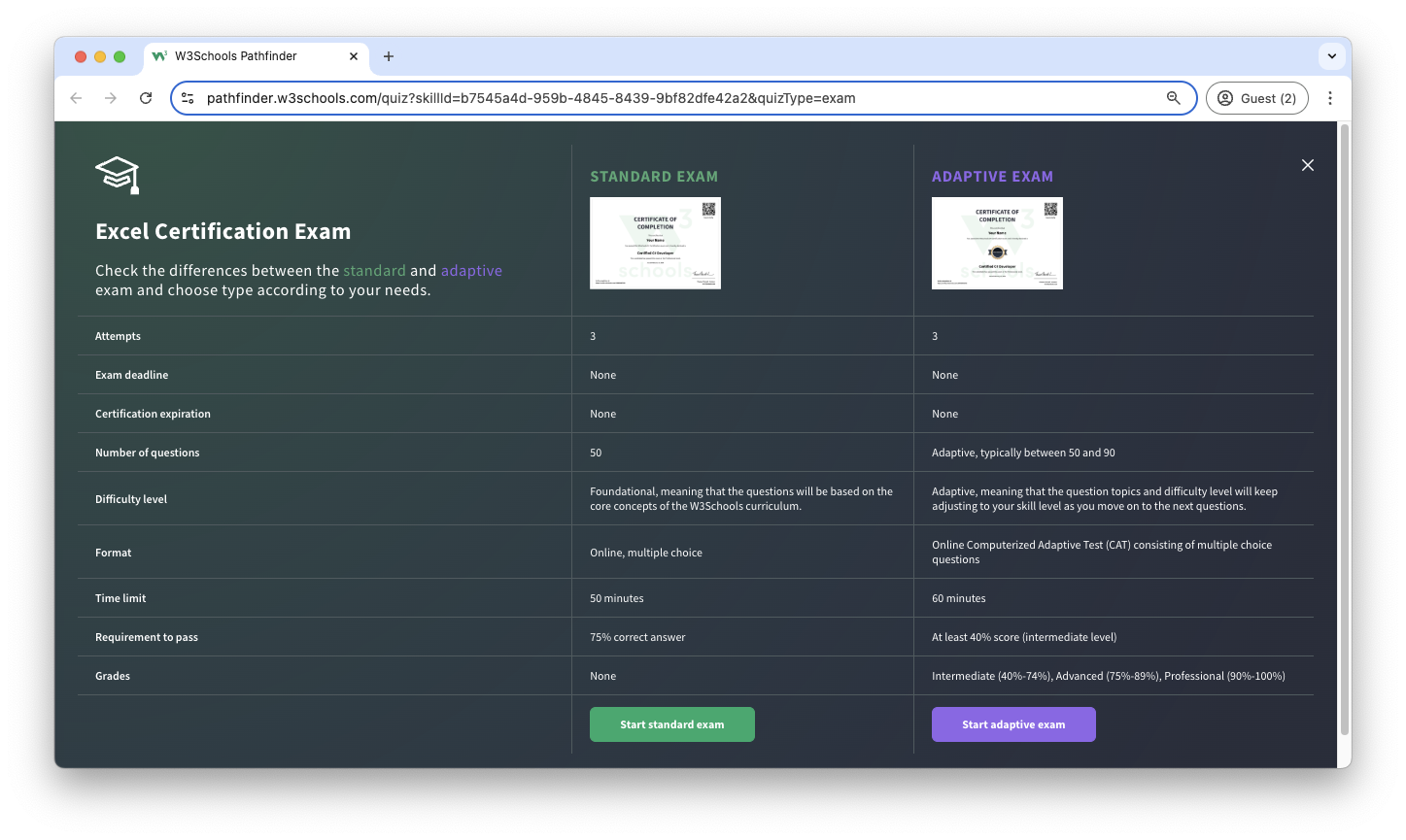Excel Syllabus
Introduction
The W3Schools Excel Tutorial is comprehensive and beginner-friendly.
It will give you a fundamental knowledge of Microsoft Excel.
It is designed for beginners and requires no prior spreadsheet experience.
The content has been carefully made to be bite-sized, simple, and easy to understand.
The content has been proven by millions of users over the years. It is updated and improved frequently.
The syllabus outline and its sequence are structured so you can learn Excel step by step, from basic functions to advanced features.
Learning Outcomes
- Master Excel interface and basic operations.
- Learn Excel syntax and ranges.
- Understand filling and cell manipulation techniques.
- Work with formulas and references (relative/absolute).
- Apply formatting and use Format Painter.
- Master data analysis with sorting and filtering.
- Create and customize tables.
- Use conditional formatting and cell rules.
- Create and customize various chart types (Bar, Column, Pie, Line).
- Basics of PivotTables for data analysis.
- Use Excel functions (AND, AVERAGE, COUNT, IF, SUM, etc.).
- Apply Excel solutions to practical business cases.
Note: Are you a teacher teaching Excel? W3Schools Academy is a toolbox of features that can help you teach. It offers classroom features such as pre-built study plans, classroom administration and much more. Read more about Academy here.
Which Subjects Are Excel Relevant For?
- Business Administration:
Excel can be used for business analysis and for managing data. - Finance and Accounting:
Tools such as Excel is fundamental for financial calculations and reporting. - Data Analysis:
Excel provides powerful tools for analyzing and visualizing data. - Statistics:
Excel offers statistical functions and analysis tools. - Project Management:
Excel helps in planning, tracking, and reporting project progress. - Research:
Excel is valuable for data collection and analysis in research. - Business Intelligence:
Excel is part of data analysis and reporting tools used in business intelligence.
Activities
In this tutorial we offer different activities for you to learn Excel for free:
Sign in to Track Progress
You can also create an account to track your progress.
As a signed-in user, you get access to features such as:
- Learning paths
- Sandbox and lab environments
- Achievements
- And much more!
Overview of the Modules
- Excel HOME
- Excel Introduction
- Excel Get Started
- Excel Overview
- Excel Syntax
- Excel Ranges
- Excel Fill
- Double Click to Fill
- Excel Move Cells
- Excel Add Cells
- Excel Delete Cells
- Excel Undo Redo
- Excel Formulas
- Excel Relative Reference
- Excel Absolute Reference
- Excel Arithmetic Operators
- Excel Parentheses
- Excel Functions
- Excel Formatting
- Excel Format Painter
- Excel Format Colors
- Excel Format Fonts
- Excel Format Borders
- Excel Format Numbers
- Excel Format Grids
- Excel Format Settings
- Excel Sort
- Excel Filter
- Excel Tables
- Table Design
- Table Resizing
- Remove Duplicates
- Convert Table to Range
- Table Style
- Excel Conditional Format
- Excel Highlight Cell Rules
- HCR - Greater Than
- HCR - Less Than
- HCR - Between
- HCR - Equal To
- HCR - Text That Contains
- HCR - Date Occurring
- HCR - Unique Values
- Excel Top Bottom Rules
- Above Below Average
- Excel Data Bars
- Excel Color Scales
- Excel Icon Sets
- Excel Manage Rules (CF)
- Excel Charts
- Bar Charts
- Stacked Bar Charts
- Column Charts
- Stacked Column Charts
- Pie Charts
- Line Charts
- Stacked Line Charts
- 100% Stacked Line Charts
- Radar Charts
- Excel Charts Customization
- Table Pivot Intro
- Case: Poke Mart
- Case: Poke Mart, Styling
- Excel AND Function
- Excel AVERAGE Function
- Excel AVERAGEIF Function
- Excel AVERAGEIFS Function
- Excel CONCAT Function
- Excel COUNT Function
- Excel COUNTA Function
- Excel COUNTBLANK Function
- Excel COUNTIF Function
- Excel COUNTIFS Function
- Excel IF Function
- Excel IFS Function
- Excel LEFT Function
- Excel LOWER Function
- Excel MAX Function
- Excel MEDIAN Function
- Excel MIN Function
- Excel MODE Function
- Excel NPV Function
- Excel RAND Function
- Excel RIGHT Function
- Excel STDEVP Function
- Excel STDEVS Function
- Excel SUM Function
- Excel SUMIF Function
- Excel SUMIFS Function
- Excel TRIM Function
- Excel VLOOKUP Function
- Excel XOR Function
Copy and Paste Examples
Excel, like any application, is best learned through hands-on practice.
In our examples you can copy and paste the values into your own Excel file.
Example
=SUMIF(A2:A10, ">50", B2:B10)
This formula sums all values in column B where the corresponding values in column A are greater than 50.
Excel Certification
W3Schools offers an end-of-pathway certification program.
Here you can take exams to get certified.
The Excel exam is a test that summarizes the W3Schools Excel syllabus.
After passing the exam you get the "Certified Excel Professional" Certification.
There are two different types of certifications:
- Non-adaptive
- Adaptive
The non-adaptive is pass or no pass.
The adaptive certification is adaptive and graded; students will get a grade from intermediate, advanced to professional.
Are You a Teacher?
Are you interested in learning how you can use W3Schools Academy to Teach Excel?
Watch a demo of W3Schools Academy. You'll see how it works, and discover how it can make teaching programming easier and more engaging.